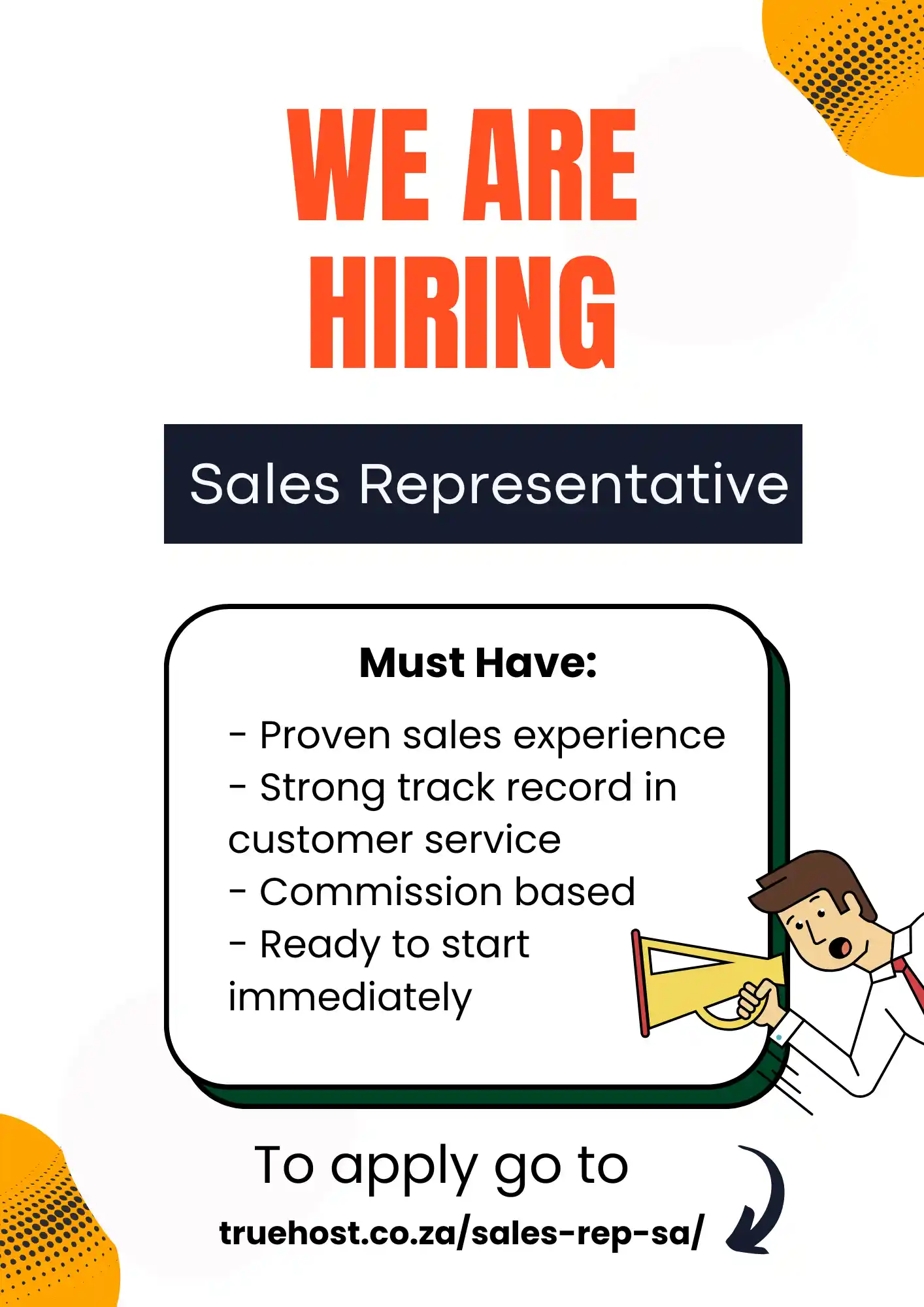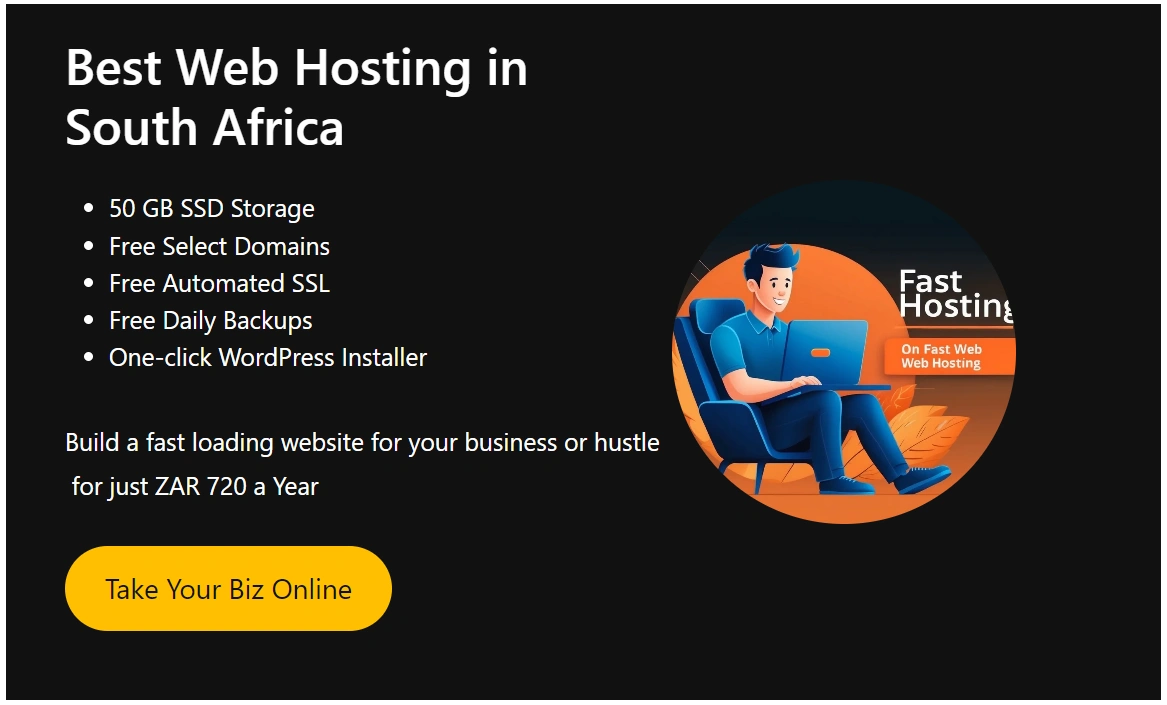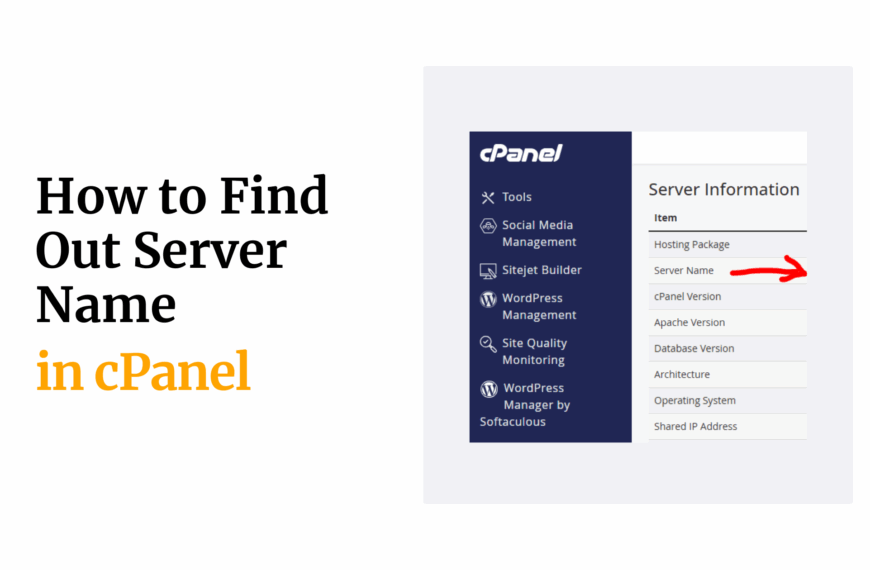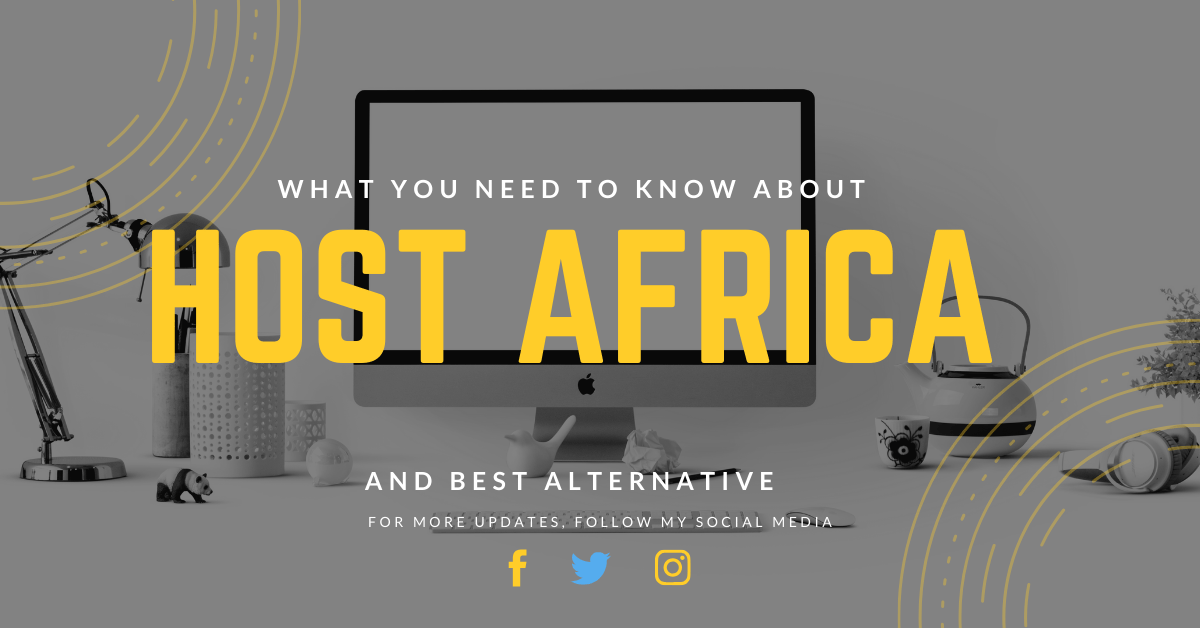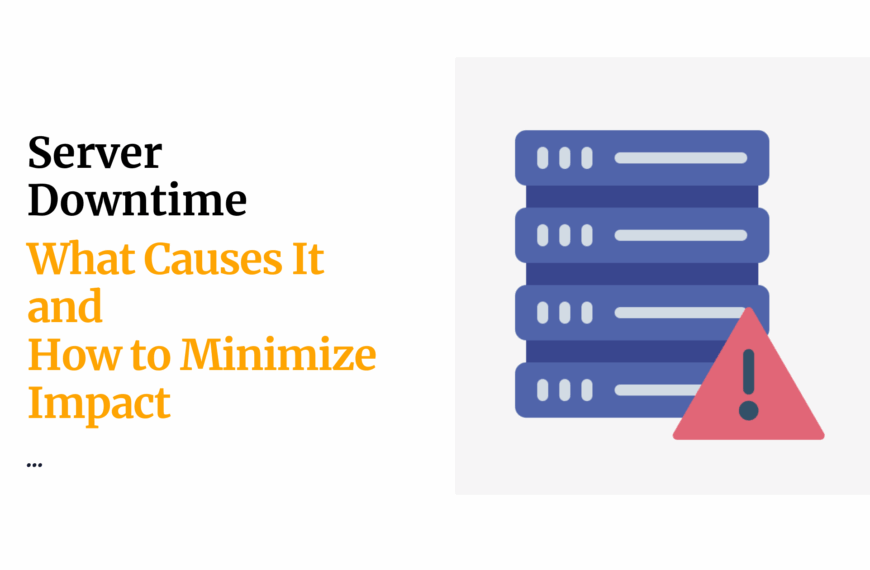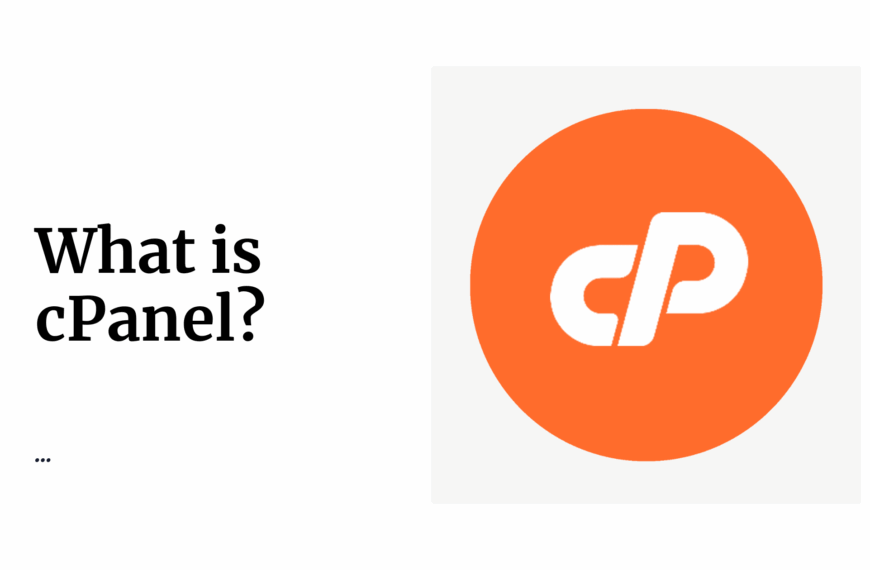Nothing kills the vibe of running a website faster than an irksome web hosting error popping up when your customers just clicked to visit.
You’ve poured your heart into building a site for your startup or e-commerce store, and then—bam!—a “404 Page Not Found” or “503 Service Unavailable” slaps your visitors in the face.
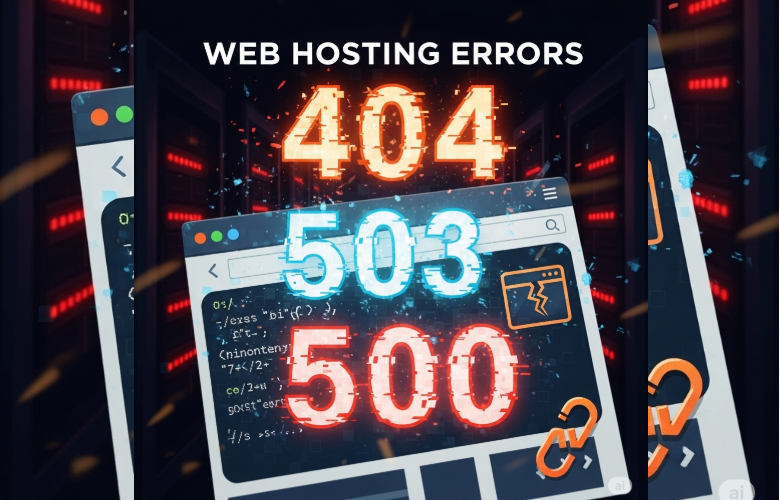
Things like these are the ones that make your site look unprofessional, scare away customers, and even tank your Google rankings.
No one wants this, right? I know i don’t.
Now, if you’re nodding along, we’re literally on the same page.
We all have been there, wondering why our website is acting up and how to get everything back in order.
In places where businesses are hustling to stand out online, web hosting errors are more than just a tech hiccup—they can cost you sales, trust, and growth.
Whichever niche you belong to, you need to understand these errors to keep your site up and running.
That’s where this read comes to save the day.
It’s basically your go-to guide when you encounter web hosting errors—404, 503, and 500—and need to fix them like a pro.
Plus, we’ll show you how a reputable hosting provider can be your wingman in keeping these errors at bay.
Am talking some really reliable hosting solutions meant just for you.
So, grab a rooibos tea, and let’s sail the seas of web hosting errors together.
Table of Contents
What Are Web Hosting Errors?
We can define web hosting errors as those frustrating glitches that stop your website from loading properly.
To help you understand better, we can view them as roadblocks on the internet highway, preventing your visitors from getting where they want to go.
They often stem from a problem with your web hosting server or misconfigurations in your site’s setup.
In simple terms, web hosting errors are the internet’s way of saying, “Something’s gone wrong, and we can’t show you this page.”
They can range from a missing page (404) to a server being too busy to respond (503) or just plain confused (500).
For businesses, these errors can mean lost customers, especially if your site is down during a big sale or campaign.
Why Do Web Hosting Errors Happen?
So, why do web hosting errors keep crashing the party?
It’s like your website’s throwing a big bash, but the venue (your server) can’t handle the crowd, the DJ’s playing outdated tunes, or someone spilled coffee on the sound system.
That’s a bummer!
Let’s start with the main culprits behind these errors so you can spot them before they ruin your site’s vibe.
Here’s the lowdown:
Server Overload:
Take, for instance, a Black Friday sale at a mall—everyone’s rushing in at once, and the doors can’t handle the crowd.
That’s what happens when too many visitors hit your website simultaneously.
Maybe your e-commerce store goes viral on social media, or your blog gets featured in a local news outlet, driving a flood of traffic.
If your server isn’t built to handle the surge, it buckles under pressure, leading to web hosting errors.
This is especially common on basic hosting plans that lack the muscle for high traffic.
Choosing a robust hosting provider like Truehost with scalable options like VPS hosting or cloud hosting can help your site stay cool under pressure, ensuring your visitors don’t get turned away.
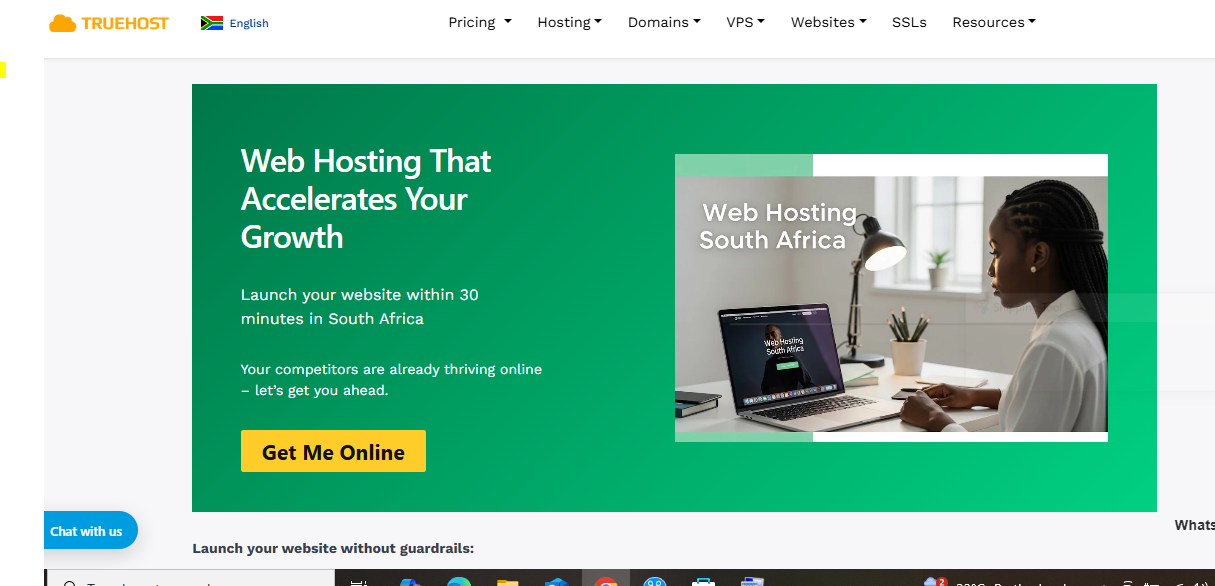
Misconfigurations:
Imagine setting up a braai, but you accidentally put the coals in the wrong spot, and the fire just won’t start.
That’s what misconfigurations are like in the world of web hosting.
A tiny typo in your site’s code, a misstep in your server settings, or an error in a critical file like .htaccess can throw everything off, triggering web hosting errors like 500 Internal Server Errors.
For example, a restaurant might update their website’s navigation but mess up a URL rewrite rule, causing pages to break.
These mistakes are easy to make, especially if you’re tweaking things yourself without a tech background.
Truehost’s control panel makes it easier to manage settings, and their 24/7 support team can jump in to fix misconfigurations before they snowball into bigger issues.
Outdated Software:
Think of your website like a car—you wouldn’t drive it for years without an oil change, right?
Outdated software, like old WordPress plugins, themes, or scripts, can cause conflicts that lead to web hosting errors.
For instance, a startup using an outdated e-commerce plugin might see 500 errors because it’s not compatible with the latest WordPress version.
In places where businesses rely on platforms like WordPress to compete online, keeping software up-to-date is crucial.
Truehost’s WordPress hosting includes automatic updates to keep your site’s software fresh, reducing the risk of conflicts that cause errors.
Regular maintenance is your best friend here, and Truehost makes it a breeze.
Resource Limits:
If your website’s a growing business, you need enough space, staff, and supplies to serve your customers.
A basic hosting plan is like trying to run that shop with one barista and a tiny coffee machine—when demand spikes, you hit limits, and web hosting errors like 503s or 500s creep in.
This happens when your hosting plan doesn’t have enough bandwidth, memory, or CPU power to handle your site’s traffic, database queries, or complex features.
For example, a travel agency with a booking system might outgrow its shared hosting plan, causing slowdowns or errors.
Upgrading to Truehost’s VPS hosting or dedicated servers gives you the resources to keep your site humming, no matter how big your audience grows.
External Issues:
Sometimes, the problem isn’t your site or server—it’s something outside your control, like a third-party service throwing a tantrum.
Issues with databases, DNS settings, or external APIs can trigger web hosting errors.
For instance, an online store might face a “Database Connection Error” if its database server is misconfigured or overloaded.
Similarly, DNS issues, like a misconfigured domain, can make your site unreachable, while a third-party payment gateway going offline might cause errors during checkout.
In areas where reliable online services are critical, these external hiccups can be frustrating.
Truehost’s DNS management and database hosting services help minimize these risks, and their Cloudflare integration can protect against external disruptions.
Plus, their support team is always ready to troubleshoot when things go sideways.
Choosing a reliable host like Truehost can significantly reduce the chances of these issues derailing your site.
Their local expertise, fast servers, and proactive support are tailored for South African businesses, from startups in Bloemfontein to e-commerce giants in Johannesburg.
But understanding these causes is the first step to fixing web hosting errors and keeping your site running smoothly for your customers.
Impact on South African Businesses
Let’s talk real stakes.
Imagine you’re running an e-commerce store, and a 503 error hits during a big promotion.
Customers can’t check out, your sales plummet, and Google starts thinking your site’s unreliable, dropping your rankings.
Ouch.
Web hosting errors can hurt your reputation, drive away customers, and cost you revenue.
In South Africa, where online competition is fierce, a smooth website is your ticket to standing out.
That’s why understanding and fixing these errors—and partnering with a host like Truehost—is crucial for keeping your business thriving.
The 404 Error: Page Not Found
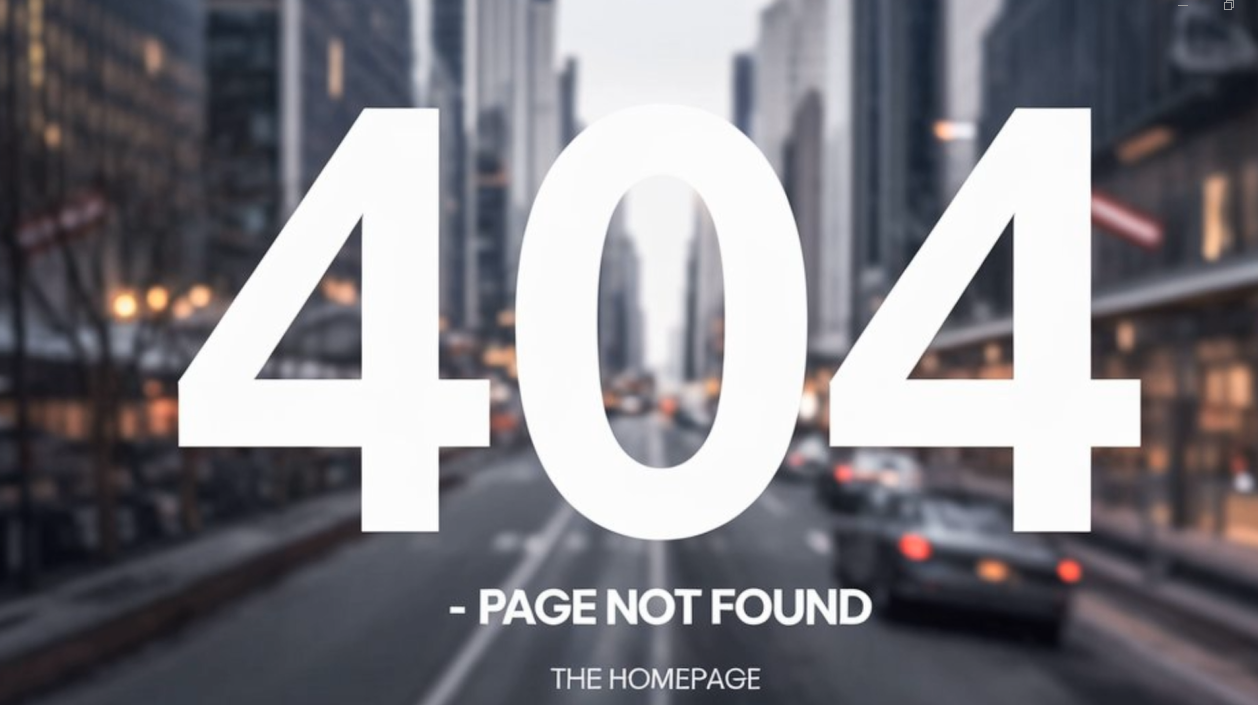
What is a 404 Error?
Ever clicked a link and landed on a “Page Not Found” message?
That’s a 404 error, one of the most common web hosting errors out there.
It happens when a visitor tries to access a page that doesn’t exist—maybe the URL was mistyped, the page was deleted, or a link got broken.
For South African websites, like a blog promoting Durban’s tourism or a Pretoria boutique’s online store, 404 errors can pop up when you redesign your site or move things around without redirecting old links.
Impact of 404 Errors
A 404 error might seem harmless, but it’s like sending your customers down a dead-end street.
They get frustrated, leave your site (hello, high bounce rates), and Google might lower your SEO rankings because your site seems unreliable.
For a small business in South Africa, where every click counts, too many 404s can mean fewer sales and a hit to your brand’s credibility.
Diagnosing 404 Errors
So, how do you spot these sneaky 404s?
Start by checking tools like Google Search Console, which flags pages that return 404 errors.
You can also use Truehost’s analytics tools (available with their web hosting plans) to track broken links.
If you’re tech-savvy, crawl your site with tools like Screaming Frog to find every 404 error hiding in the corners.
How to Fix 404 Errors
Got a 404 “Page Not Found” error staring you down? Don’t sweat it—you can fix this without pulling your hair out.
Here’s a detailed, step-by-step plan to tackle 404s and keep your South African audience clicking happily, with Truehost South Africa as your go-to partner.
1. Redirect Broken Links:
Broken links are a major cause of 404 errors.
Maybe you revamped your Pretoria boutique’s site and moved the “sale” page, or a Durban travel blog’s post got a new URL.
A 301 redirect saves the day by pointing old URLs to new ones, keeping visitors on track and preserving your SEO rankings.
Log into Truehost’s control panel and head to the “Redirects” section.
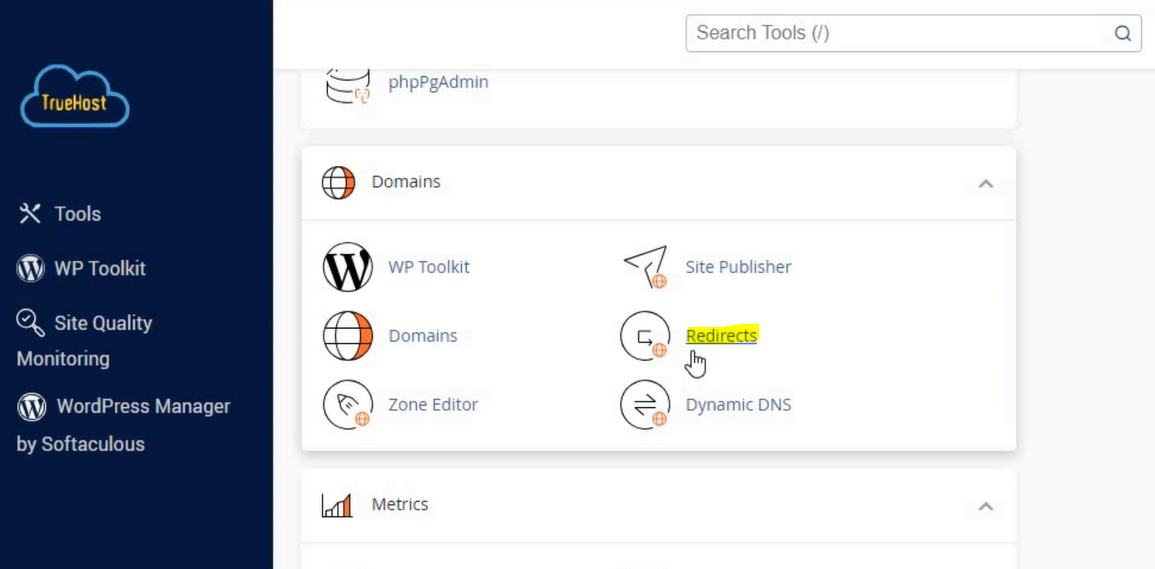
Enter the old URL (e.g., yourboutique.co.za/sale) and the new one (e.g., yourboutique.co.za/special-offers).
If you’re using WordPress, plugins like Yoast SEO or Redirection make this a breeze—install them via Truehost’s WordPress hosting.
Test the redirect by visiting the old URL to ensure it loads the new page. Use a tool like Redirect Checker to confirm it’s a 301 (permanent) redirect, not a temporary 302.
For example, a Johannesburg restaurant redirecting restaurant.co.za/menu to restaurant.co.za/our-menu keeps customers browsing without a hitch.
2. Restore Missing Pages:
Accidentally deleted a page?
It happens—maybe you were cleaning up your Cape Town travel agency’s site and zapped the “Safari Packages” page.
Restoring it from a backup is your fix.
Truehost’s cloud backup services automatically save your site’s data, so log into your client area and check your backup history.
Find a recent backup that includes the missing page (e.g., travelagency.co.za/safari-packages) and restore it with a few clicks.
If you’re unsure, Truehost’s 24/7 support can walk you through it.
Once restored, visit the URL to confirm it’s back.
For a Pretoria startup, restoring a product page quickly means avoiding lost sales during a busy season like the festive period.
Pro tip: Schedule regular backups with Truehost to make this process a no-brainer.
3. Create a Custom 404 Page:
A 404 error doesn’t have to be a dead end.
A custom 404 page can turn a bummer into a chance to keep visitors engaged.
Picture a friendly message like, “Oops, this page is on a coffee break! Let’s get you back to the good stuff.”
Use Truehost’s WordPress hosting with plugins like Elementor or Divi to design a branded 404 page.
Add your logo, a search bar, and links to key pages—like “Shop Now” for an e-commerce site or “Read Our Blog” for a Durban content creator.
In WordPress, go to your theme settings or use a plugin like “404page” to set it as your default 404 response.
For a Cape Town bakery, include a fun image of a cupcake with a “Check Our Menu” button.
Test it by visiting a nonexistent URL (e.g., yourwebsite.co.za/nonsense) to ensure it loads correctly.
This keeps your South African audience on your site, reducing bounce rates.
4. Check for Typos:
Simple mistakes, like a typo in a URL, can trigger 404s.
For a Durban fitness coach, a link to fitcoach.co.za/online-classses instead of fitcoach.co.za/online-classes sends visitors to a 404.
Use tools like Screaming Frog or Ahrefs to crawl your site and spot incorrect URLs.
In your CMS, check navigation menus and internal links for typos. Truehost’s web hosting plans support clean, SEO-friendly URLs, so ensure your permalinks are consistent (e.g., yoursite.co.za/about).
Also, review marketing materials like emails or social media posts—a Johannesburg retailer’s newsletter with a mistyped link can cause 404s.
Fix them fast, and ask customers to report broken links via your contact form.
Staying on top of typos keeps web hosting errors at bay and your site professional.
Truehost’s support team can help you set up redirects or restore pages, so you’re never stuck.
Preventing 404 Errors
To keep 404s at bay:
- Regularly audit your site for broken links using tools like Google Search Console.
- Plan site redesigns carefully, mapping old URLs to new ones.
- Use Truehost’s reliable web hosting services to ensure your site’s structure stays intact.
The 503 Error: Service Unavailable

What is a 503 Error?
A 503 Service Unavailable error is like your website saying, “I’m swamped, come back later!”
It happens when your server is overloaded, undergoing maintenance, or hitting resource limits.
For South African businesses, this might happen during a traffic spike—like when your Cape Town fashion store launches a viral campaign, and everyone visits at once.
Impact of 503 Errors
A 503 error can be a buzzkill.
Customers can’t access your site, which means lost sales and frustrated users.
Search engines might also ding your rankings if your site’s down too often.
For an e-commerce business in South Africa, a 503 during peak shopping hours could be a disaster.
Diagnosing 503 Errors
To figure out what’s causing a 503:
- Check your server logs (Truehost’s cloud hosting includes easy log access).
- Monitor traffic spikes using tools like Google Analytics.
- Contact Truehost’s 24/7 support to pinpoint server issues.
How to Fix 503 Errors
You can get your site back online with these actionable steps, and Truehost South Africa has the tools to make it happen.
1. Scale Your Hosting Plan:
If your site’s getting hammered by traffic—like a Durban fashion brand during a flash sale—your hosting plan might need a boost.
Check your current plan in Truehost’s client area.
If you’re on shared hosting and hitting limits, upgrade to VPS hosting or cloud hosting for more bandwidth and power.
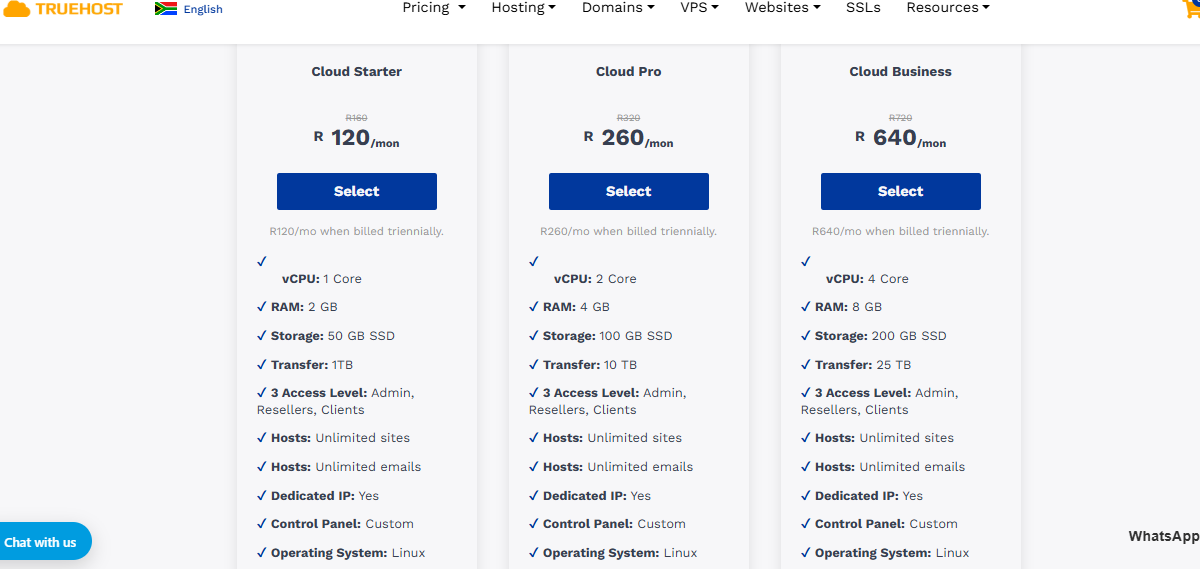
Contact Truehost’s support to assess your traffic needs and choose a plan that handles peak loads.
For example, a Johannesburg event planner expecting a surge in bookings can switch to a VPS plan to avoid 503s.
After upgrading, monitor your site with Google Analytics to confirm it’s handling traffic smoothly.
2. Optimize Your Site:
Heavy server loads can trigger 503 errors, but optimizing your site can lighten the burden.
Start by compressing images—use tools like TinyPNG to shrink file sizes without losing quality.
Enable caching to store static content, reducing server requests; Truehost’s WordPress hosting supports plugins like WP Rocket for this.
Consider a Content Delivery Network (CDN) via Truehost’s Cloudflare integration to serve content from servers closer to your South African audience, speeding up load times.
For a Pretoria SME, optimizing a product-heavy site can prevent 503s during busy periods. Test your site’s speed with GTmetrix to ensure it’s running lean.
3. Check for Maintenance:
Sometimes, a 503 error means your host is performing scheduled maintenance.
Check Truehost’s client area or contact their 24/7 support to confirm if maintenance is underway.
If so, wait it out—Truehost keeps downtime minimal. For planned maintenance, ask Truehost to schedule it during low-traffic hours (e.g., late at night for a Cape Town restaurant’s site).
If the 503 isn’t maintenance-related, support can pinpoint other server issues.
Communicate downtime to customers via social media to maintain trust.
4. Limit Resource-Hogging Plugins:
Plugins or scripts eating up server resources can cause 503s.
In WordPress, go to your dashboard and deactivate plugins one by one to find the culprit.
For example, a Durban blogger might find a heavy analytics plugin slowing things down.
Check your server logs via Truehost’s control panel to spot resource spikes.
If you’re not sure which plugins are heavy, Truehost’s support can analyze your site’s performance.
Replace resource-intensive plugins with lighter alternatives, like swapping a bulky slider for a simple image gallery.
This keeps your site running smoothly for South African visitors.
5. Enable Load Balancing:
For high-traffic sites, load balancing distributes traffic across multiple servers, preventing overloads.
Truehost’s dedicated servers support load balancing for businesses like a Johannesburg e-commerce platform.
Contact Truehost to set this up, ensuring your site stays up during traffic surges.
Test load balancing during a campaign to confirm it handles spikes.
This proactive step minimizes web hosting errors and keeps your audience engaged.
Truehost’s scalable hosting plans and expert support make resolving 503 errors quick and painless.
Preventing 503 Errors
To avoid 503s:
- Choose a hosting plan that can handle your traffic (check out Truehost’s shared hosting).
- Use monitoring tools to catch traffic spikes early.
- Enable caching to reduce server load—Truehost’s hosting includes built-in caching options.
The 500 Error: Internal Server Error
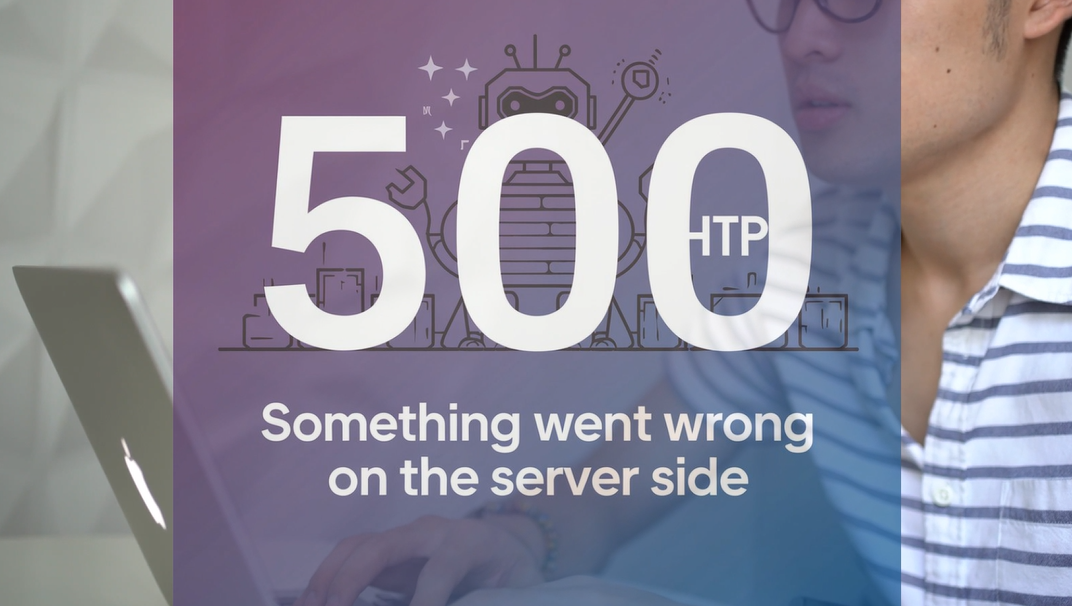
What is a 500 Error?
A 500 Internal Server Error is the server’s way of saying, “I’m confused, and I don’t know what’s wrong!”
It’s a catch-all error for server-side issues like misconfigured files, faulty plugins, or coding errors.
In South Africa’s shared hosting environments, 500 errors can sneak up if your site’s setup isn’t optimized.
Impact of 500 Errors
These errors are bad news.
They make your site inaccessible, frustrate users, and can hurt your SEO if they happen often.
For a Pretoria-based service provider, a 500 error could mean missing out on client bookings or leads.
Diagnosing 500 Errors
To track down a 500 error:
- Check your server’s error logs (accessible via Truehost’s control panel).
- Enable debugging in your CMS (like WordPress) to spot faulty code.
- Contact Truehost’s support for a deep dive into server issues.
How to Fix 500 Errors
You can crack a 500 error with a clear plan and Truehost’s support to back you up.
Here’s how to tackle it:
1. Review Server Logs:
The first step to fixing a 500 error is finding the cause, and server logs are your roadmap.
Log into Truehost’s control panel and check the error logs under the “Logs” section.
Look for specific messages, like a PHP error or a database issue. For example, a Durban e-commerce site might see a log entry about a faulty plugin.
If logs feel overwhelming, Truehost’s 24/7 support can analyze them for you. Save a copy of the log for reference, and note the timestamp of the error to match it with site changes, like a recent update.
2. Update Software:
Outdated software—CMS, plugins, or themes—can trigger 500 errors.
If you’re using WordPress, log into your dashboard and check for updates. Truehost’s WordPress hosting offers automatic updates, but you can manually update via the “Updates” tab.
For example, a Johannesburg blogger might find an outdated theme causing conflicts.
Update your CMS (e.g., WordPress to the latest version), plugins, and themes, then test your site.
If the error persists, roll back to a previous version using Truehost’s cloud backup.
Keeping software current prevents many web hosting errors.
3. Fix Configuration Files:
A misconfigured file, like .htaccess in WordPress, is a common 500 error culprit.
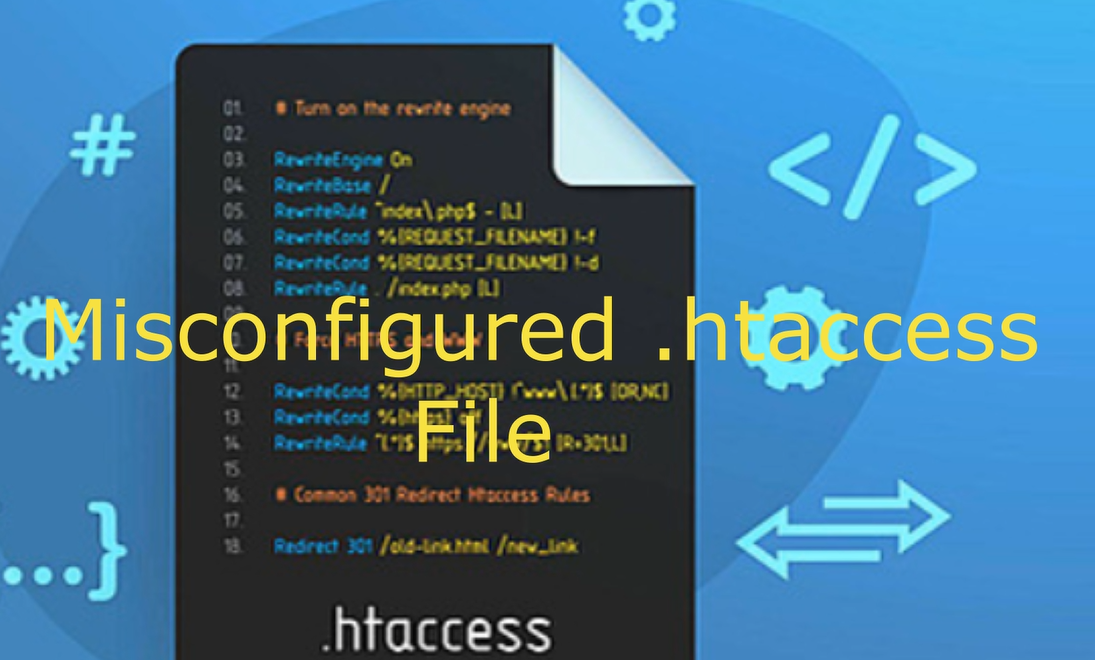
Access your site’s files via Truehost’s file manager or an FTP client like FileZilla.
Locate .htaccess in your site’s root directory and rename it (e.g., .htaccess_old) to see if the error clears.
If it does, generate a new .htaccess file in WordPress by going to Settings > Permalinks and saving changes.
For a Cape Town SME, a typo in .htaccess from a recent plugin install might be the issue.
If you’re not comfortable editing files, Truehost’s support can fix it for you.
4. Disable Faulty Plugins:
Plugins are great, but a bad one can crash your site.
In WordPress, go to your dashboard and deactivate plugins one by one, checking your site after each.
If you can’t access the dashboard, use Truehost’s file manager to rename the plugins folder (e.g., wp-content/plugins to wp-content/plugins_old).
This disables all plugins, letting you log in and reactivate them individually to find the culprit.
For a Pretoria consultancy, a new SEO plugin might be the issue.
Replace faulty plugins with alternatives, and test your site after each change.
5. Increase PHP Memory Limit:
A 500 error can mean your site’s out of memory, especially for resource-heavy sites.
Check your PHP settings in Truehost’s control panel and increase the memory limit (e.g., from 128M to 256M).
Edit the php.ini file or add define(‘WP_MEMORY_LIMIT’, ‘256M’); to your wp-config.php file in WordPress.
For a Johannesburg e-commerce site with lots of products, this can resolve 500 errors.
If you’re unsure, Truehost’s support can adjust memory limits for you. Test your site post-change to confirm the fix.
Truehost’s technical team is available 24/7 to help resolve 500 errors fast.
Preventing 500 Errors
To keep 500 errors away:
- Regularly update your website’s software.
- Monitor server performance with Truehost’s tools.
- Choose a robust hosting plan to handle your site’s needs.
Other Common Web Hosting Errors
403 Forbidden Error
A 403 Forbidden error means your server is saying, “You’re not allowed here!”
It’s usually caused by permission issues, like restricted files or folders.
For a South African blogger, this could happen when your server is blocking access to a page or resource on your site.
This can be due to permission issues, a misconfigured .htaccess file, or even conflicts caused by plugins.
This error can impact your site’s traffic and reputation if left unchecked.
Fix it by checking file permissions in Truehost’s file manager or contacting support.
Make sure the permissions are set correctly.
Directories should be set at 755, allowing the owner to read, write, and execute while others can only read and execute, and files at 644, allowing the owner to read and write while others can only read.
502 Bad Gateway Error
A 502 Bad Gateway error occurs when your server can’t communicate with an upstream server. It’s like a middleman dropping the ball.
For an e-commerce site in Durban, this could disrupt checkout.
Fix it by checking server configurations or contacting Truehost’s team to ensure their cloud servers are running smoothly.
504 Gateway Timeout Error
A 504 Gateway Timeout means a server took too long to respond.
This can happen during high traffic or slow database queries.
Truehost’s high-performance servers minimize these issues, but you can also optimize your database or enable caching to prevent them.
Database Connection Errors
Database errors, like “Error Establishing a Database Connection,” occur when your site can’t connect to its database.
For a Johannesburg startup, this could halt operations.
Fix it by checking database credentials or restoring from a Truehost backup.
Truehost’s database hosting ensures reliable connections.
Preventive Measures for Web Hosting Errors
Choosing a Reliable Hosting Provider
The best way to avoid web hosting errors? Partner with a trusted host like Truehost South Africa.
Their 99.9% uptime guarantee and local support keep your site running smoothly, whether you’re in Cape Town or Bloemfontein.
Regular Website Maintenance
Keep your site in top shape by:
- Updating plugins, themes, and your CMS regularly.
- Checking for broken links with tools like Google Search Console.
- Using Truehost’s WordPress hosting for automatic updates.
Using Monitoring Tools
Stay ahead of errors with monitoring tools. Truehost’s server monitoring alerts you to issues before they escalate. Pair this with Google Analytics to track traffic spikes.
Backup and Recovery Plans
Mistakes happen, but a backup plan saves the day. Truehost’s cloud backup services let you restore your site quickly, ensuring minimal downtime for your South African audience.
Conclusion
Web hosting errors like 404, 503, and 500 can feel like a punch to the gut, but they don’t have to derail your online success.
By understanding what causes these errors, diagnosing them like a pro, and taking preventive steps, you can keep your website humming along for your South African customers.
It doesn’t matter if you’re running a small business in Pretoria, an e-commerce store in Cape Town, or a blog in Durban, Truehost South Africa has your back with reliable hosting, 24/7 support, and tools to tackle web hosting errors head-on.
Ready to say goodbye to website woes? Check out Truehost’s hosting plans and start building a seamless online presence today.
Your customers—and your SEO rankings—will thank you!
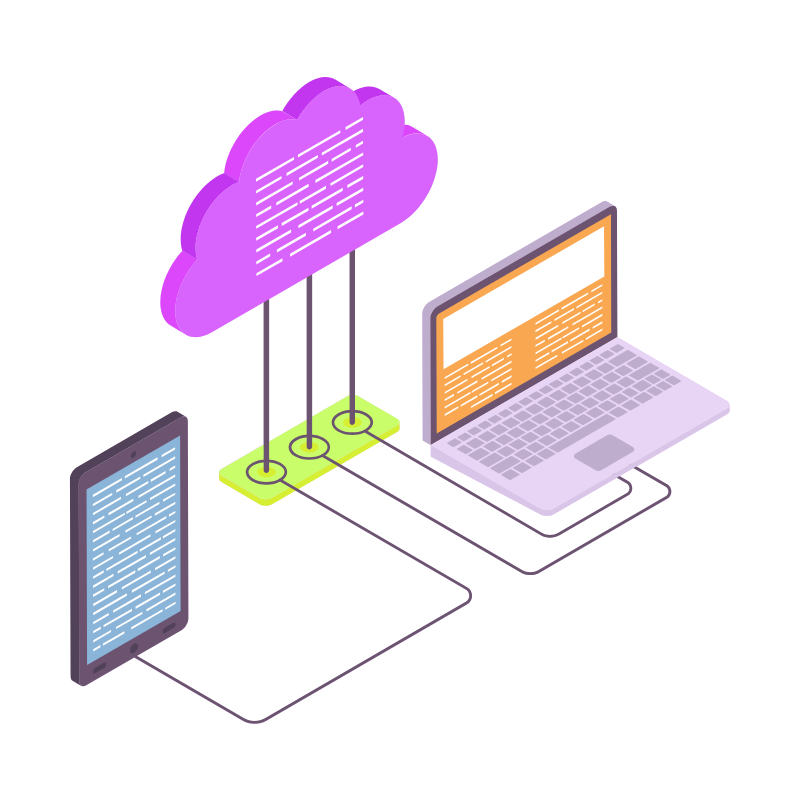 Web Hosting
Web Hosting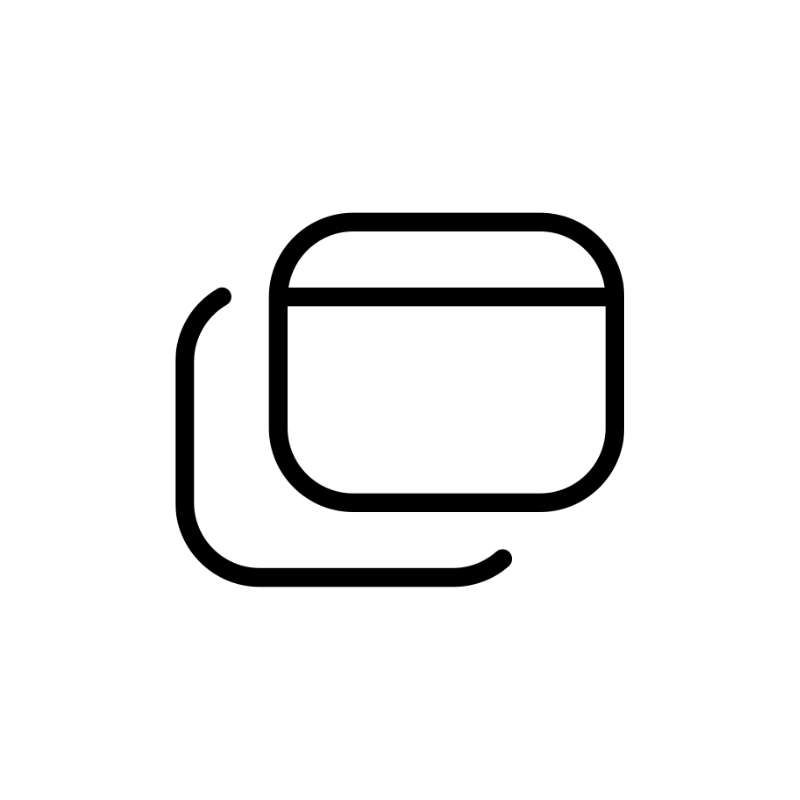 Windows HostingBuilt for Windows apps and websites – stability, speed and flexibility
Windows HostingBuilt for Windows apps and websites – stability, speed and flexibility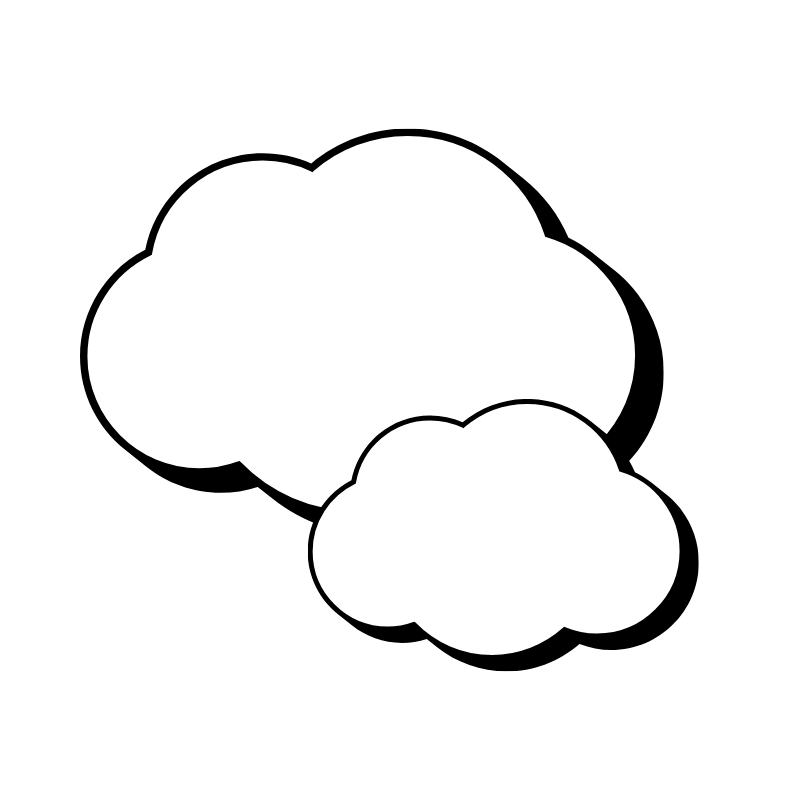 Reseller HostingLaunch a hosting business without technical skills or expensive infrastructure
Reseller HostingLaunch a hosting business without technical skills or expensive infrastructure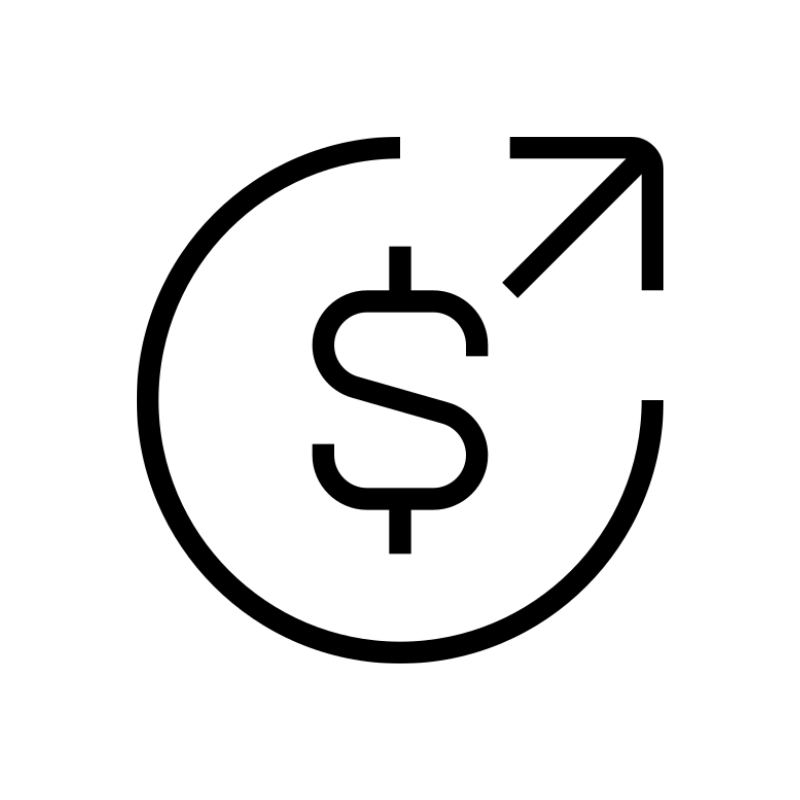 Affiliate ProgramRefer customers and earn commissions from sales across our platform
Affiliate ProgramRefer customers and earn commissions from sales across our platform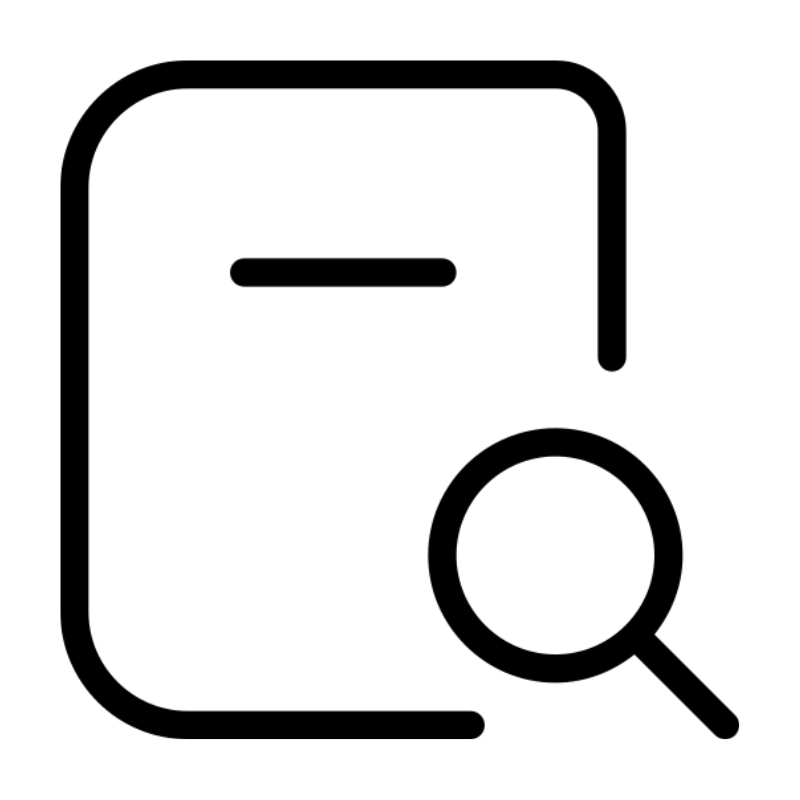 Domain SearchFind and secure a domain name in seconds with our quick lookup tool
Domain SearchFind and secure a domain name in seconds with our quick lookup tool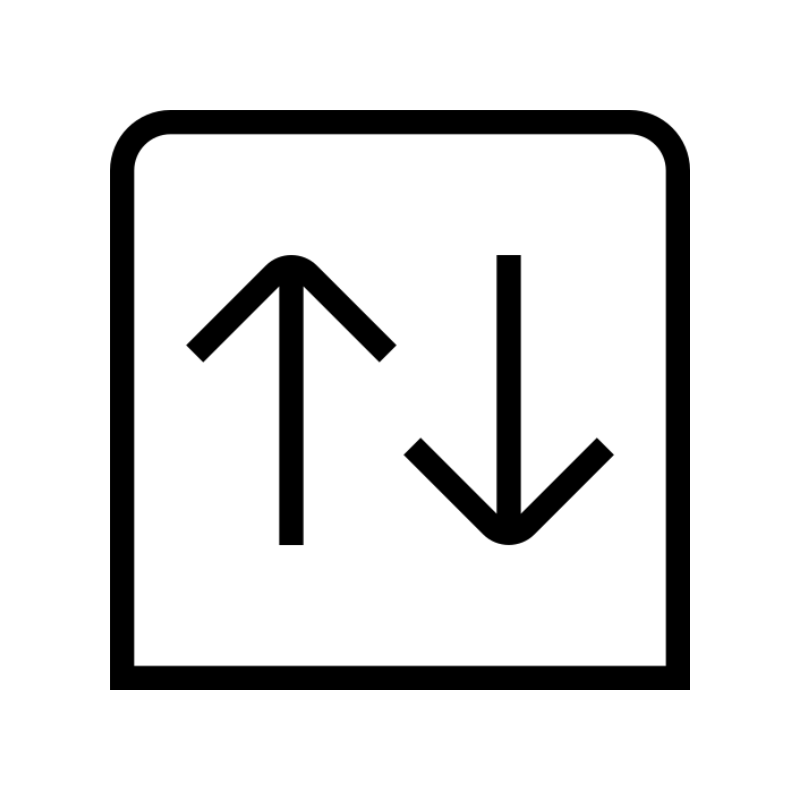 CO ZA Domains
CO ZA Domains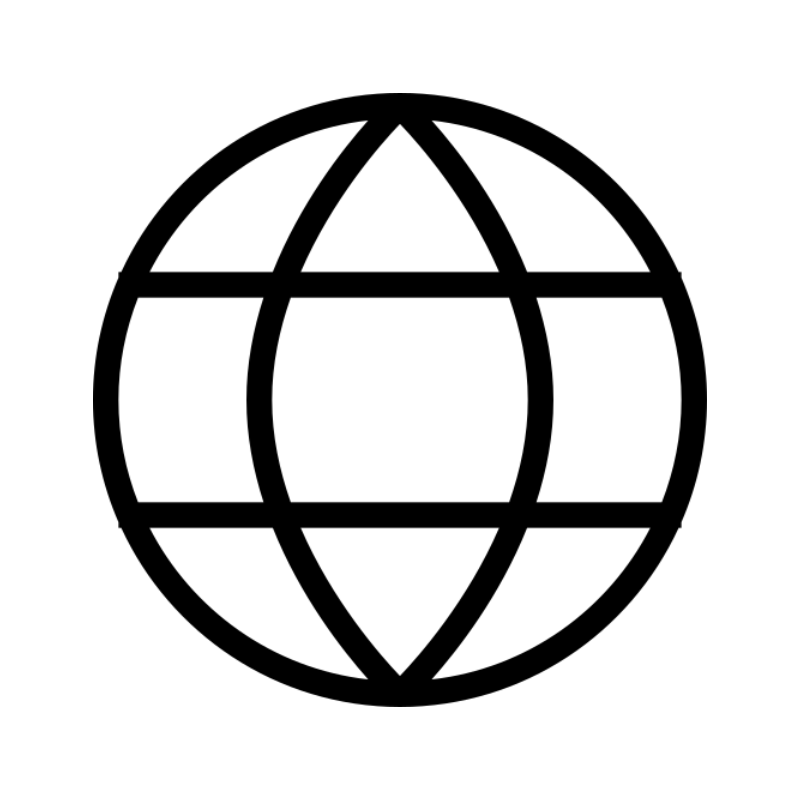 All DomainsExplore domain names from over 324 TLDs globally – all in one place
All DomainsExplore domain names from over 324 TLDs globally – all in one place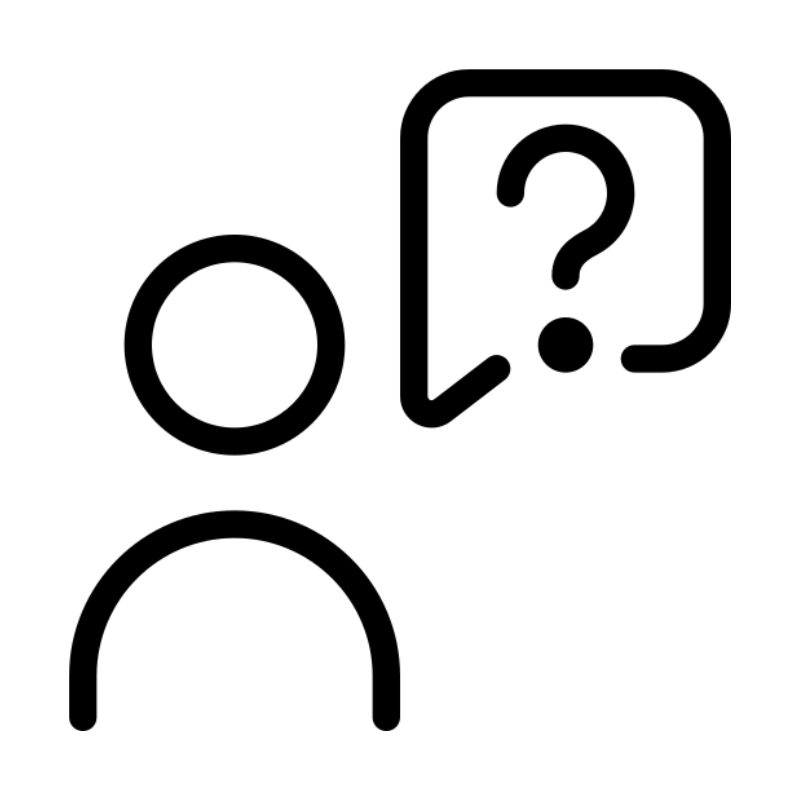 Free Whois Lookup Tool South Africa
Free Whois Lookup Tool South Africa VPS
VPS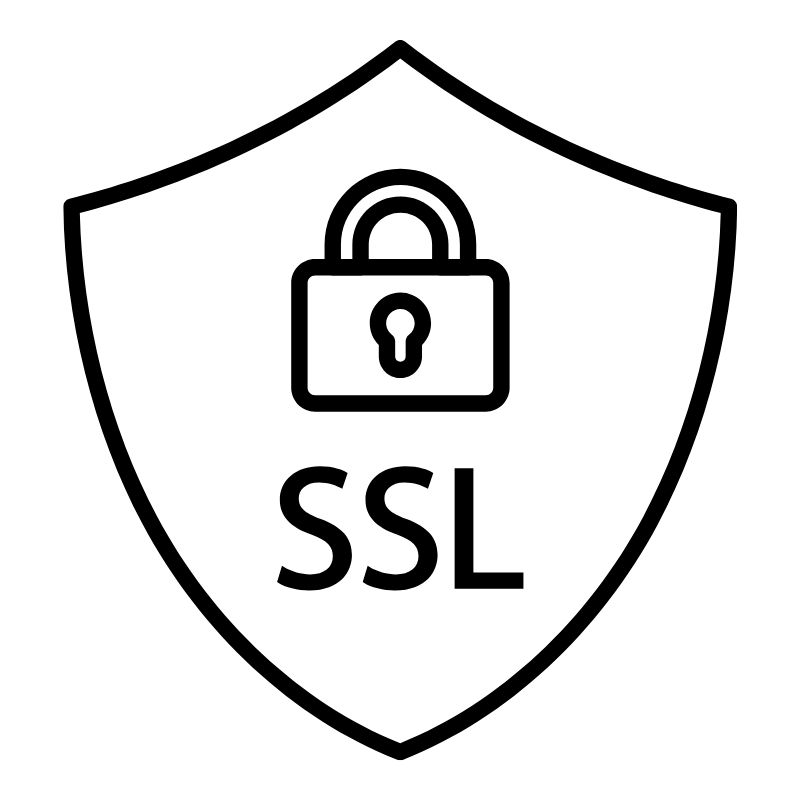 SSLs
SSLs